Searching Data Points
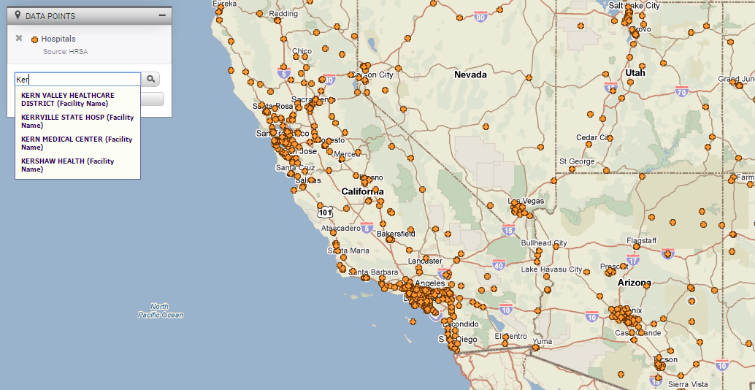
Did you know you can search for specific address in a Data Point dataset? With Data Points, users can display locations for a variety of datasets including schools, libraries, grocery locations, hospitals, health care locations, and much more. Each dataset will display as unique icons on the map and users can click an icon to open the Info Bubble and learn more information for that point.

 Use the Search Sites field in a Data Points legend. Simply enter the name of the location that you are searching for and hit your Enter key or select the magnifying glass. This will zoom to the address and open the Info Bubble for more information.
Use the Search Sites field in a Data Points legend. Simply enter the name of the location that you are searching for and hit your Enter key or select the magnifying glass. This will zoom to the address and open the Info Bubble for more information.
Please note, the search function will only work on one dataset at a time (the dataset which has the radio button selected). If you have multiple datasets loaded, just select the radio button for the dataset you wish to search in.
 The search feature also uses predictive text, so entering the first 3 letters of a location will display a list of all locations the start with the 3 letters. This is a very helpful if you are not familiar with the exact name of a location.
The search feature also uses predictive text, so entering the first 3 letters of a location will display a list of all locations the start with the 3 letters. This is a very helpful if you are not familiar with the exact name of a location.
Do you have a widget with your data on it? Subscribers that have datasets already loaded onto PolicyMap can have this feature added. Please contact us to update your widgets today.
If you wanted to know more about a feature or topic, send your request to info@policymap.com subject “Did you Know…”